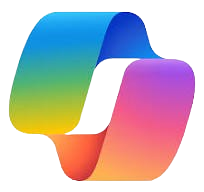
We are excited to announce the availability of Copilot for Microsoft 365 training courses.
Learn more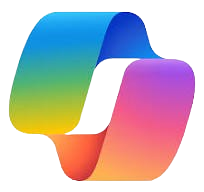
We are excited to announce the availability of Copilot for Microsoft 365 training courses.
Learn more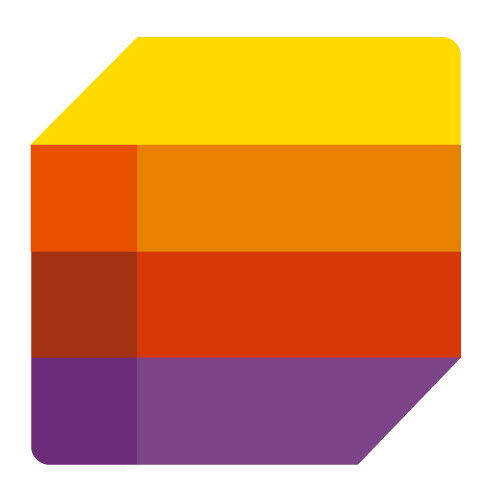
Webinar: 1-1.5 hours
Workshop: 2-2.5 hours
This course is designed to help you master the skills and knowledge needed to use Microsoft Lists effectively in your work or personal projects. Microsoft Lists is a powerful tool that lets you create, share, and manage lists of information, such as tasks, events, issues, contacts, assets and more.
This course is suitable for professionals, business users, and individuals who want to leverage the full potential of using Microsoft Lists. The target audience includes:
By the end of this course, participants will be able to:
What are lists and why use them?
Access and navigate Microsoft Lists.
Create a list from a template or from scratch.
Add, edit, and delete list items.
Add, edit, and delete columns.
Use different column types, such as choice, date, person, and lookup.
Sort list data by one or more columns.
Filter list data by column values or keywords.
Group list data by column values or categories.
Use predefined views or create custom views for different purposes.
Apply conditional formatting rules to highlight important data.
Use grid view or gallery view to display list data in different layouts.
Collaborate on lists and controlling permissions:
Share lists with others and invite them to collaborate.
Control who can view or edit list data.
Use comments and @mentions to communicate with others on lists.
Add lists as tabs in Teams channels or chats.
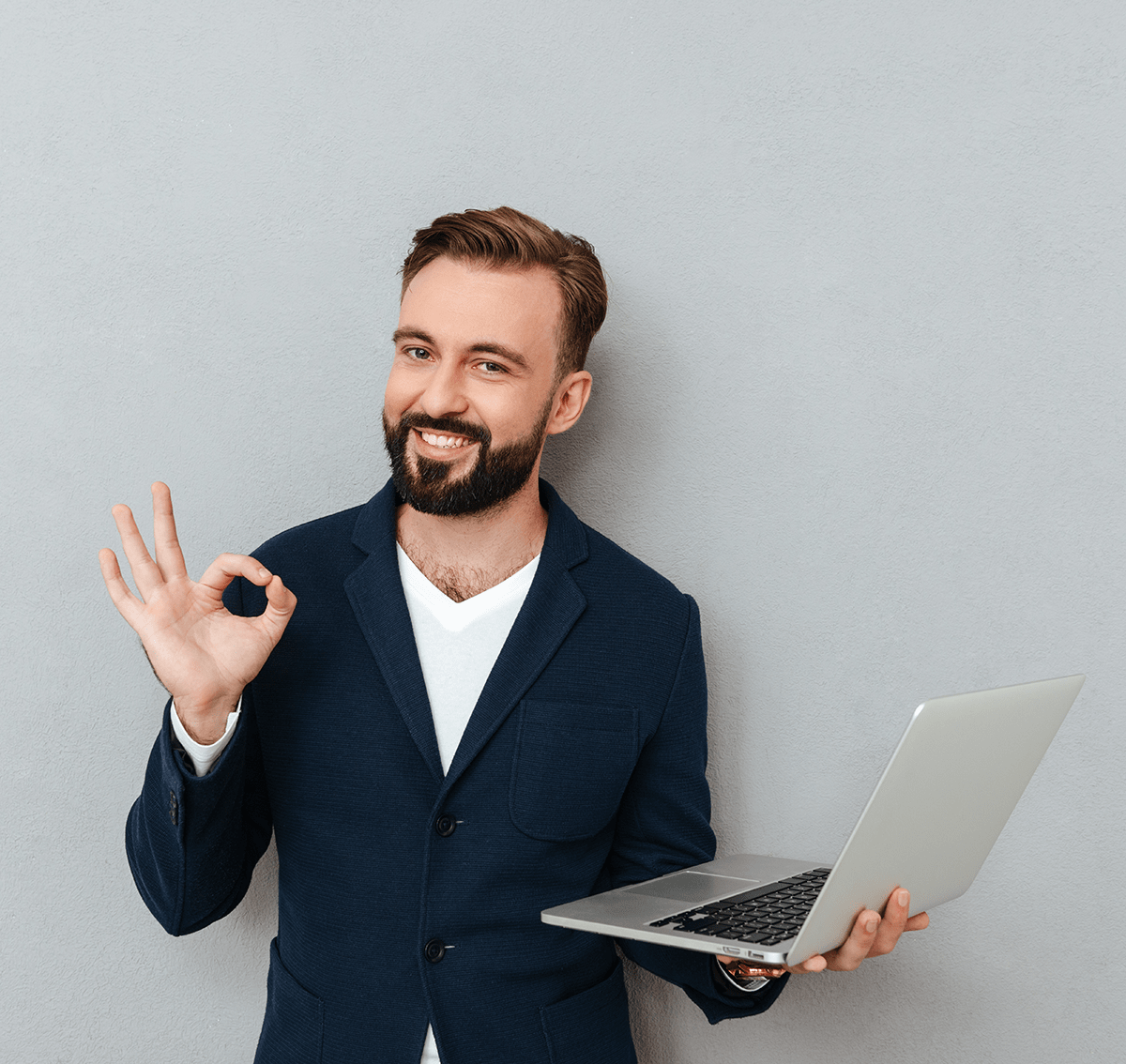
To find out more about our products and services or to discuss how we can help improve communications and collaboration using Microsoft 365 apps within your organisation, give us a call on the telephone number below or complete the contact form.
01274 024 353Last Updated : 17/01/2024